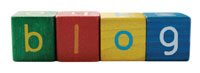 We’ve looked at how to install WordPress and how to make it pretty; today I want to look at making WP do more.
We’ve looked at how to install WordPress and how to make it pretty; today I want to look at making WP do more.
Plugins are additions to the basic WordPress functionality, which allow you make it do just about anything you can imagine, from adding polls to your posts to controlling banner ads. Find them in the official WordPress plugin directory. Like themes, they’re extremely easy to add to your WP install.
The least you need to know
- Download and unzip your chosen plugin
- Upload the plugin folder or single .php file to /wp-content/plugins/
- From your dashboard, click on ‘plugins’, and ‘activate’ your chosen plugins.
- Find where the plugin management is hiding, and make any customisations you need.
Managing and updating plugins
Most plugins will come with some kind of customisability or options that you can change to suit your particular requirements. The link to manage these options might appear under “manage” on your dashboard, or under “settings”. A few show up on the top of the plugin management page. Some even add their own top-level link to your dashboard. I think WordPress might do well to add a “plugin management” tab and have all plugins work from there, because as it stands, it can be rather confusing. Don’t be afraid to do a little searching about if your plugin management page doesn’t appear where you’re expecting first-off.
 Like the core WordPress install, plugins change: new features are added, security is updated, incompatibilities are ironed out. WP will tell you when one of your plugins needs to be updated: just watch out for the bubble on your dashboard. Most plugins can be automatically updated from within WordPress: there’s no messing about with FTP here.
Like the core WordPress install, plugins change: new features are added, security is updated, incompatibilities are ironed out. WP will tell you when one of your plugins needs to be updated: just watch out for the bubble on your dashboard. Most plugins can be automatically updated from within WordPress: there’s no messing about with FTP here.
If it all goes wrong…
… don’t panic. Sometimes some plugins conflict with others you already have installed; even more rarely, they’re released prematurely and don’t work correctly. Normally, you can just go to Plugins on the dashboard and disable the guilty party. If you can’t get access to your dashboard, deleting the plugin file from /wp-content/plugins/ via FTP should resolve the problem.
And to give you a flavour of what can be done, here are ten of my ‘must-have’ plugins for any WP installation:
3 plugins to stop comment spam
I love blogging and I love WordPress. And so do comment spammers. If you’ve got a brand-new blog, you’ve probably got a month or so before the spam comments advertising everything from pharmaceuticals to porn start. Here’s how to keep them off your blog.
- Akismet looks at the content of comments left on your blog, and analyses their spamminess. Comments it believes are spam don’t appear on your site; instead, they’re moved to a ‘spam queue’, where you can delete them all at once, or even let Akismet delete them automatically for you. Akismet ships with WP, though has to be activated before it will actually start to work. For small and new sites, it’s probably all you need, but as your blog grows more popular and becomes more visible to spammers, you’ll need to use additional plugins to keep spam under control.
The problem with Akismet is the ‘false positive’: comments it thinks are spam, which in fact are legitimate. It’s always worth checking your spam queue for these before deleting it all, but if you have dozens or hundreds of spam comments every day, it becomes impossible. You need a couple more plugins to stop spammers before they even get to Akismet.
- Comment Timeout allows you to close posts to new comments after a set length of time. Comment spammers tend to target older posts, so by shutting off comments, you significantly reduce their opportunities to spam. The plugin has some neat configurable features, including the ability to leave comments on selected posts open indefinitely, and to designate posts with high numbers of comments as ‘popular’ and entitled to have comments left open for a longer period of time.
- Bad Behaviour… ah, what can I say about Bad Behaviour? It saved my sanity. Rather than looking at the comments themselves, BB looks at the thing trying to leave the comment, analysing if it’s a human, or a spam-bot. If it’s a spam-bot, it’s blocked from even accessing your site; not only does this block the spam, it also stops email address harvesting, and saves you bandwidth usage. If I could only pick one plugin to take to a desert island, it would be Bad Behaviour.
Using these three plugins together, TameBay has gone from receiving over 1000 spam comments per day, to almost zero: comments in our spam queue these days are more likely to be false-positive matches, than real spam.
3 plugins to help manage your blog
- WordPress DB Backup Back up. Back up often. We all know we should; this makes it easy, with full database backups which can even be emailed to you, at intervals of your choice. If your server melts down or is eaten by hackers, you’ll be glad you did.
- WordPress Automatic Upgrade means you can install the newest version of WordPress from within your dashboard in just a few clicks. It adds another nagging message to WP’s own “please upgrade”, which should mean your installation is always the newest and most secure.
- All In One SEO Pack It must be said that a vanilla install of WordPress is pretty search-engine friendly. Google likes blogs, for one thing. But AIOSEOP adds some useful tweaks to meta tags and page titles, allowing you more control over the information presented to search engines.
4 plugins to make your readers happier
- WP Ajax Edit Comments allows commenters to edit their comments for a specified length of time after posting them, and also allows blog admins to edit, delete and mark as spam from the blog page, without needing to go into the dashboard. It’s a courtesy to your readers, and will cut down the number of “oops, I meant…” follow-up comments, which don’t improve anything.
- Photo Dropper allows you to add free photos to illustrate your blog posts from within the WP interface. Photo Dropper imports pictures from Flickr which have been tagged by their photographers as available for public use under a Creative Commons licence. It will add the picture to your blog post and provide the appropriate links and acknowledgements without you having to write any HTML at all. If you’re running a commercial blog, the plugin will look only for pictures which aren’t marked for non-commercial use only.
- ShareThis is a great way to let your users share your posts on the social site of their choice, without cluttering up your blog with a million different icons. They support 36 different sites, including Facebook, Stumbleupon and Digg. ShareThis also offers reporting, so you can see just how your posts are being shared.
- Yet Another Related Posts Plugin (so named because there are a few plugins that do a similar job) shows a list of links to other posts on a similar topic on your single post pages. This is useful for stories or themes that run across more than one post, and generally to get readers to dig deeper into your site, highlighting older posts they might otherwise miss.
There you go: ten of my favourite plugins. If you’re running WP already, what else would you recommend? Leave us a comment.
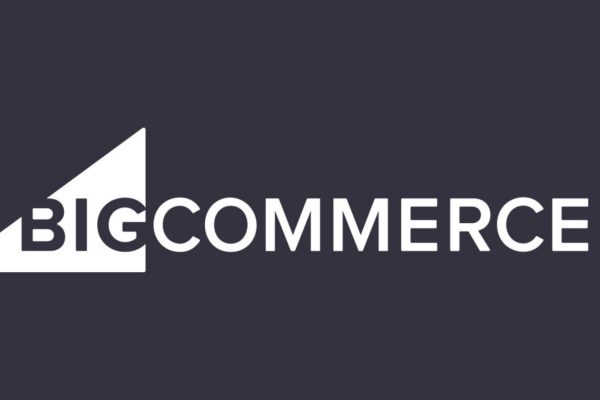
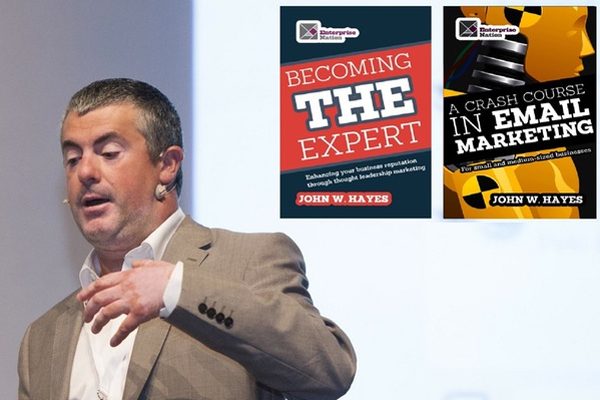
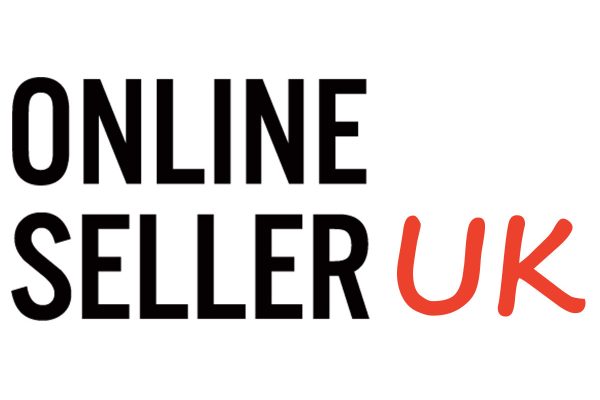





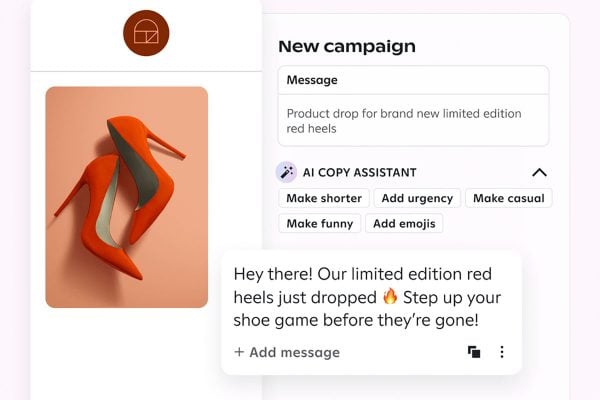
2 Responses
If you’re running WP already, what else would you recommend?
A large Scotch, 2 asprin.
LOL
I told you, if you need help, mail me.