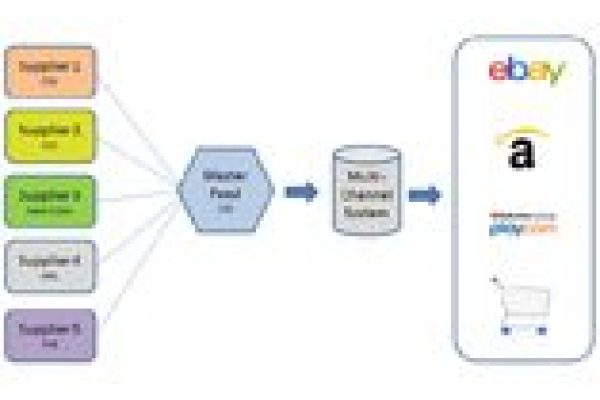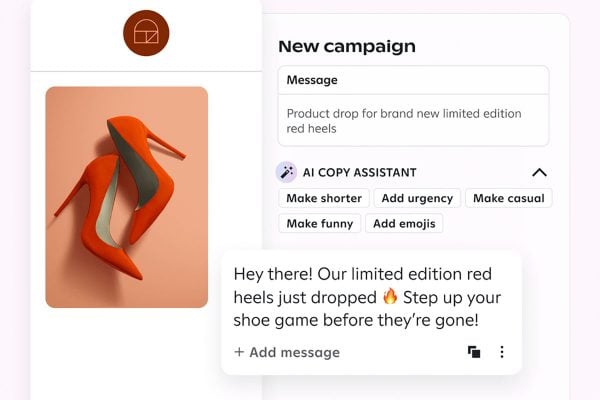Mark Goodwin works for Transforming Data a Cloud based Data Transformation solutions provider who operate an on-demand hosted data conversion platform doing any to any format conversions for file types ranging from CSV, Flat Files, and XML through to EDI.
Mark Goodwin works for Transforming Data a Cloud based Data Transformation solutions provider who operate an on-demand hosted data conversion platform doing any to any format conversions for file types ranging from CSV, Flat Files, and XML through to EDI.
Mark provides expertise in format conversions into the eBay File exchange format, streamlining the bulk listing process for Sellers. He has offered to share their experience in a series of articles for those wanting to learn how to use File Exchange to automate the mundane and repetitive task of listing on eBay. This is the fourtharticle in the series.
File Exchange
In the last installment we populated our template with data and uploaded it to File Exchange for testing using the Verify Add command. At the end of testing we received a report outlining the results of our upload leading us into the post testing phase.
Upload Report
The upload report typically details the amount of listing created successfully, failures, warnings, listing fees and insertion fees. With the report we are most interested in details associated with listing success, errors or warnings. In the instance of File Exchange only an error means that your listing has not been successful. The warning still means that your listing was successful; however you are informed about a possible issue related to aspect within that listing.
Dealing with Errors
File Exchange deals with errors by assigning specific error codes with a brief description to indicate where the problem has arisen.
In post testing these error codes direct us to where the problems are. The codes generated by file exchange are related to the eBay Trading API, so further details on each error can be found on eBay
Ironing out Issues
Common mistakes that will create errors within File Exchange can be summarised as:
Relationships
If you have selected a field for insertion that requires a corresponding field because of a relationship, but omitted the second field you will receive an error as File Exchange now expects to find the relationship. An example of this is you have selected PayPal Accepted but have not provided a field for the PayPal address.
Leaf Codes (a Numerical ID of the category)
These are different for each category and each eBay country site. You must use the specific code for the exact category that you are listing and not the section code. In technical terms what required is the code for the child and not the parent.
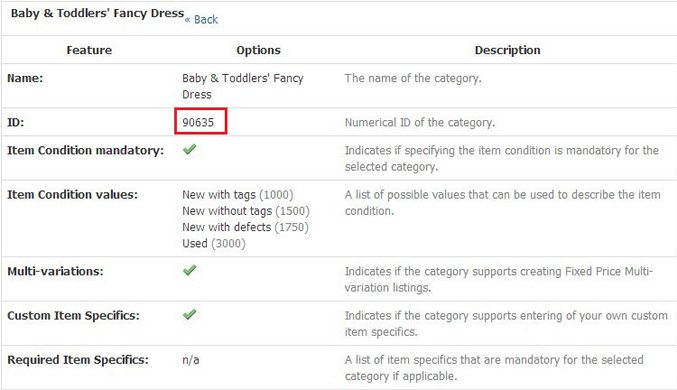
Condition ID
eBay uses specific id’s to indicate what the condition of an item is for each listing. The correct code has to be selected for the leaf code category that you listed in. Typically examples would be
• New=1000
• Used=3000
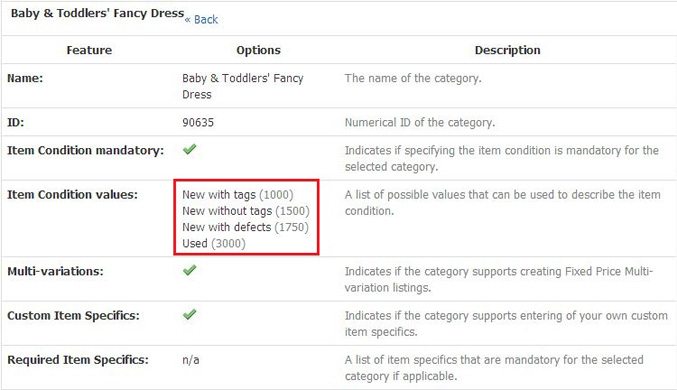
Listing Format
Selecting the correct listing format is critical; if Auction format were selected with information for Fixed Price listings then multiple errors would arise. The listing format dictates which functions can be used such as BuyItNow and BestOffer.
Second Pass Testing
After correcting any issues in your template, it should be re-uploaded to file exchange using the VerifyAdd command. Upon downloading the upload report for the second time, we will look to see if the error and warnings have disappeared. If errors are still present the process of correcting errors and re-uploading will have to be done till the upload report displays no errors just success or warning.
The Final Stage
Now we have a template that File Exchange will accept, the last step is to edit our template and remove the VerifyAdd command and replace it with the Add command.
Your File Exchange file is now complete and ready for Bulk listings
Transforming Data’s ‘Inventory to eBay’ Service
However, if you require a streamlined, cost effective and automated approach to bulk listing on eBay we provide a hosted solution called Inventory to eBay which is directly accessible from any desktop or email client. It converts inventory records, spread sheets and catalogue listings directly into the File Exchange format, ready to bulk listings without the requirement for manual data entry.
Data is transformed and enriched by adding the specific eBay related data and codes for individual selling requirements (listing duration, selling format, listing categories, payments accepted, shipping charges, etc.) and delivers formatted files ready for listings.
Sales opportunities are broadened by using Smart Calculations to automatically set percentage increases and discount rates for eBay features such as Buy It Now Price, Best Offer Auto Accept Price, Reserve Price, and Shipping Discount for Multiple Items. A huge time saver if hundreds or thousands of products are required to be listed in bulk.
To find out more about Transforming Data’s eBay solution and other data transformation services, visit their website or contact them by email