 Last week, we looked at installing WordPress’s blogging software. If you’re playing along, you should have a WordPress install that looks something like the screenshot on the left. As well as starting writing, one of the first things you’ll probably want to do is to change the look of your blog. This is done with something WP calls “themes”.
Last week, we looked at installing WordPress’s blogging software. If you’re playing along, you should have a WordPress install that looks something like the screenshot on the left. As well as starting writing, one of the first things you’ll probably want to do is to change the look of your blog. This is done with something WP calls “themes”.
A theme is a collection of files which modify the appearance and layout of your blog. WordPress separates the files that make your blog pretty from the files that make it work – so that you can change the appearance easily and quickly without needing to rebuild the core functionality of the program.
The least you need to know
- Find a theme you like
- Download and unzip it
- Upload the theme folder to wp-content/themes/
- Activate it in the Design section of your dashboard.
What to look for in a theme
Choosing a theme can be a overwhelming process. There are literally thousands out there to choose from, so where do you start? Think about what you’ll need from a theme first:
- do you want a casual feel, or something more formal and business-like?
- do you have a specific image you want to portray – sporty, fashionable, healthy – or will you be more abstract?
- what colours do you like? does your blog theme need to match branding you have elsewhere?
- what content will you have other than blog posts? do you need space to pimp your eBay listings, your website, or for other advertising?
- do you need space to import content from Flickr, YouTube, Twitter, elsewhere?
- how do you want the header to look? do you need space for your logo? or photographs? or do you want a very minimal header that leads straight into the main content?
- are you picky about which side the sidebar(s) go?
- where do you want the navigation placed: across the top, down the side, a mixture of both?
- do you like fixed-width layouts, or fluid-width which stretch to the full width of the browser window?
- do you want a reverse-chronological theme where the newest post is always at the top, or something more magazine-like and organised by category?
Many people begin with their colour requirements – “I want a red theme” – but as colour is one of the easiest things to change, it makes sense to start with the more fixed elements, like layout, sidebars, space for advertising, first. Pick a few themes that might be what you want, and preview them all on your own blog (see below): it’s surprising how different a theme can look when it’s using your own content.
Finding themes
The official WP theme directory has just started up again; it’s a little thin right now, but expect to see it grow rapidly. In the meantime, there are dozens if not hundreds of lists of WP themes for your perusing pleasure: here are a few I like:
- Smashing Magazine’s top 100 list with lovely big preview graphics
- WP Themes 360 has some nice designs
- WordPress.pro has a few designs which seem to have business potential
- Brian Gardner’s themes which include Revolution, on which TameBay was built
- Pingable’s list of 20 free magazine themes, some of which were nearly TameBay
Premium and sponsored themes
Most WordPress themes are free, donated to the community by their creators. A few are “premium”, that is, paid-for themes. Although these have the disadvantage that you have to pony up some dough, they have two advantages: firstly, you’re unlikely to find as many people using them as the popular freebies, and secondly, you may get some form of support from the designer, which you’re less likely to do with free themes.
Sponsored themes are a little more invidious: they are supported by advertising links in the footer and/or sidebars. Some people object to this, and some don’t, but it’s something to be aware of: you should know what you’re advertising on your own blog.
Making your own theme
It’s outside the scope of this blog post, but if you’re reasonably confident in HTML, CSS and PHP, you can make your own blog theme . This can be particularly useful if you want your blog to fit the design of a larger site, for example if you’re integrating it with your ecommerce store. WordPress give some advice to those embarking on this path.
Installing a theme
- Download and unzip your chosen theme
- Upload the entire theme folder (not just its contents) to /wp-content/themes/
- Click the “Design” tab on your dashboard
- Click the thumbnail of your new theme to preview it with your blog
- If you’re happy, click the “Activate…” link from the top right
Just testing
It’s easy, so test out a few themes you might like:
Next week, we’ll be looking at WordPress plugins, essential add-ons to make your blog a better place to play.
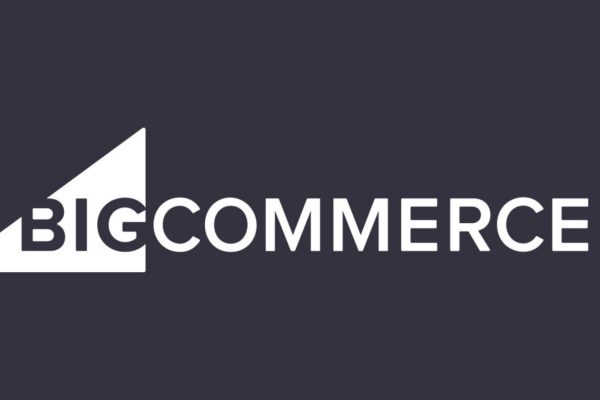
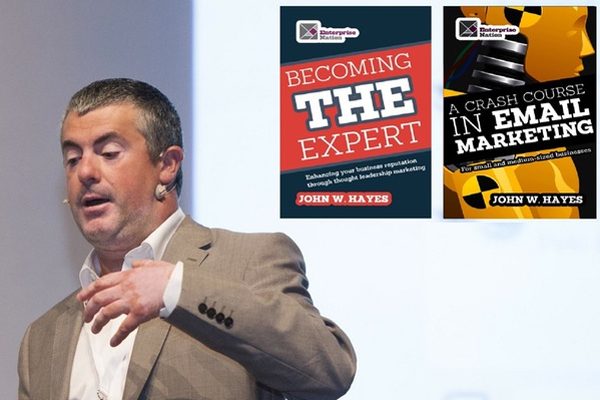
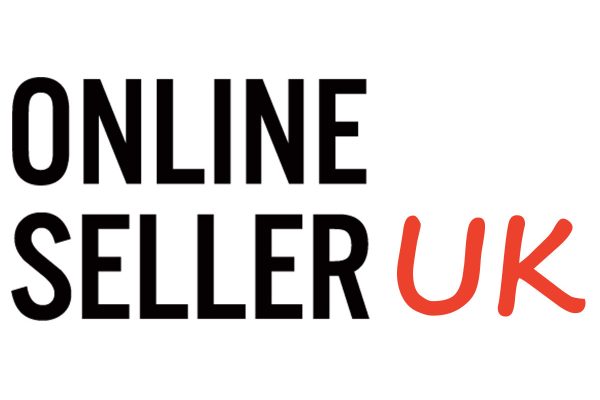




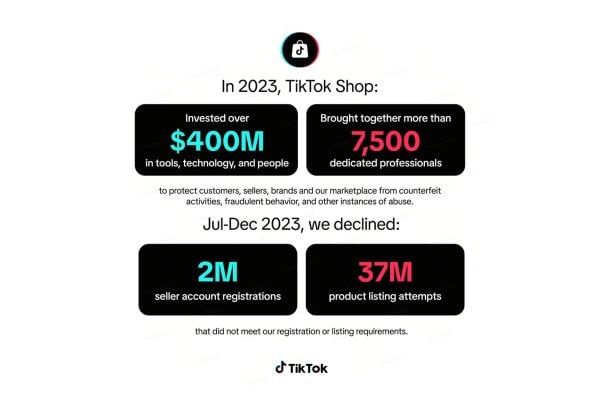

6 Responses
Thanks Sue for a great demonstration & all the help with WordPress. This is fun.
Sue, do you know any web developers that are good at site design and can make a matching WordPress theme?
You can use a company called Just Search who are excellent are setting up word press themes or taking flash/Java websites out of there normal format and putting them into word press and making them SEO friendly.
But they do charge accordingly.
Yes 😀 You got mail.
Although you do say so in the first paragraph, I would emphasize to people who are new to WordPress — or to blogging — that you can change your theme at will without changing any of your content.
The theme controls how your blog looks. What’s the font for posts? What’s the size and color of a title? Is there one sidebare, or two? Where are they?
If you’ve got a WP blog already, try switching themes and taking a look at what your blog looks like. You can switch back at the click of a mouse.
@ #4
I sent a reply Monday but haven’t heard back. Did you see it or check your spam folder?