The ideal size for eBay images is a minimum of 1000 pixels on the longest side. This is to allow for enlarging gallery pictures and zooming in on product shots which eBay have introduced.
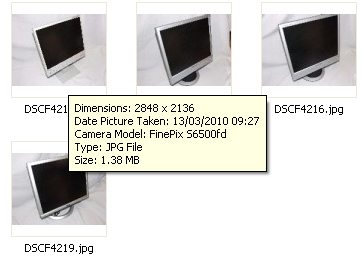 If you use the default settings for your camera you’ll probably end up with images with large file sizes. Large images will take longer to upload and slow TurboLister down, both when you add images to templates and when you upload the listings from TurboLister to eBay so this is how to keep large images but reduce the file size to optimise them for eBay. The original product shots I took for this project are 2848×2136 pixels with a file size of 1.38MB
If you use the default settings for your camera you’ll probably end up with images with large file sizes. Large images will take longer to upload and slow TurboLister down, both when you add images to templates and when you upload the listings from TurboLister to eBay so this is how to keep large images but reduce the file size to optimise them for eBay. The original product shots I took for this project are 2848×2136 pixels with a file size of 1.38MB
In this example PhotoShop Elements is used and to save time there’s a menu option to process multiple files in a single operation. This enables you to edit all of your product shots for a days listing in just a couple of seconds, rather than editing each manually one by one. In PhotoShop you’ll need to click “File > Process Multiple Images” and you’ll be presented with the options for editing your images.
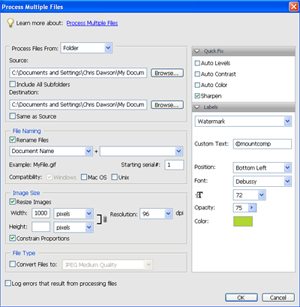 First you’ll need to select the folder where you’ve saved your images and another file where the processed files will be stored. Once you’re confident that your settings are correct you can opt to simply overwrite your source images, but if you make a mistake you won’t be able to recover the original product shots. If required you can rename images in the same operation.
First you’ll need to select the folder where you’ve saved your images and another file where the processed files will be stored. Once you’re confident that your settings are correct you can opt to simply overwrite your source images, but if you make a mistake you won’t be able to recover the original product shots. If required you can rename images in the same operation.
You then need to choose the new image pixel and quality size. Select a file size of 1000 pixels, and reduce the resolution. If you need print quality images you’ll want to keep high resolution file sizes but for the Internet 96dpi will be sufficient for most product shots.
If you want to watermark your images with your eBay User ID you can add in text, font size, font colour and opacity to superimpose text over your product shots.
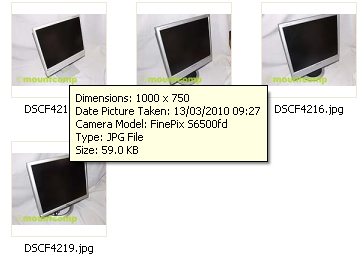 Once you’re happy with the settings click “Ok” and PhotoShop will process all of the files in your source folder and produce the new files in the folder you specified (or overwrite the original files if that’s the option you chose).
Once you’re happy with the settings click “Ok” and PhotoShop will process all of the files in your source folder and produce the new files in the folder you specified (or overwrite the original files if that’s the option you chose).
The new files will be the correct pixel dimensions for eBay, but as can be seen the file size has been reduced to a tiny 59KB from the original 1.38MB. They are also watermarked and ready to add to your eBay listings.
Resizing product images alone isn’t the best way to optimise them for eBay, reducing the resolution but keeping a large actual picture size will result in better product shots allowing gallery pictures to be enlarged or zoomed. Optimising your images for eBay will allow buyers to see exactly what they’re buying and will set you aside from the competition.
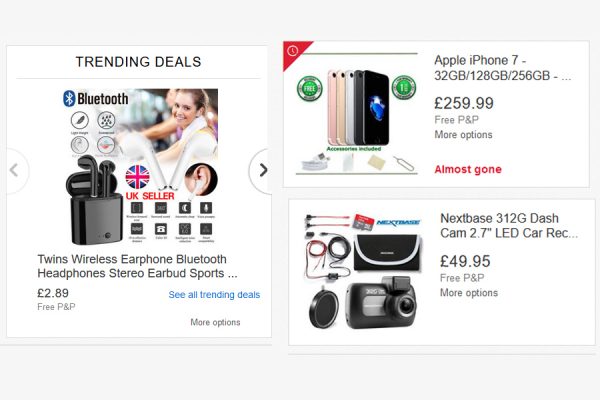
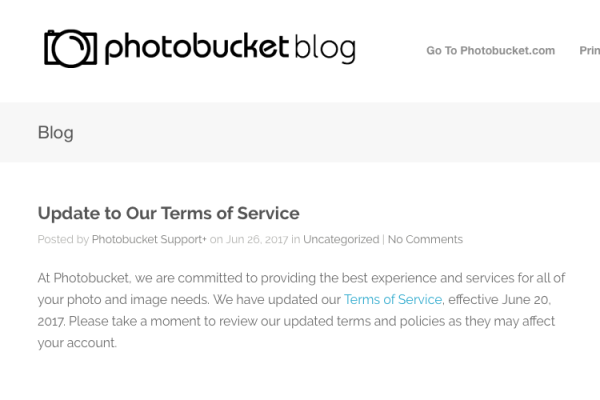
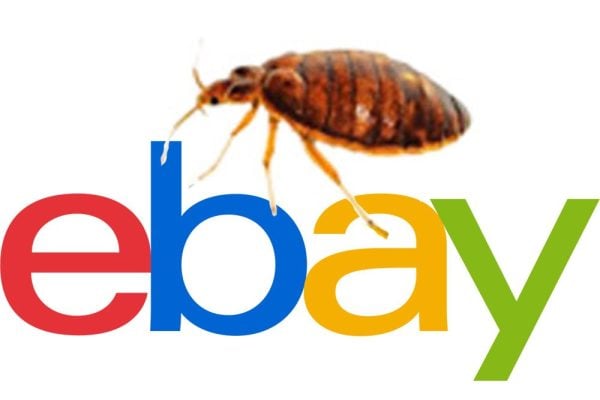



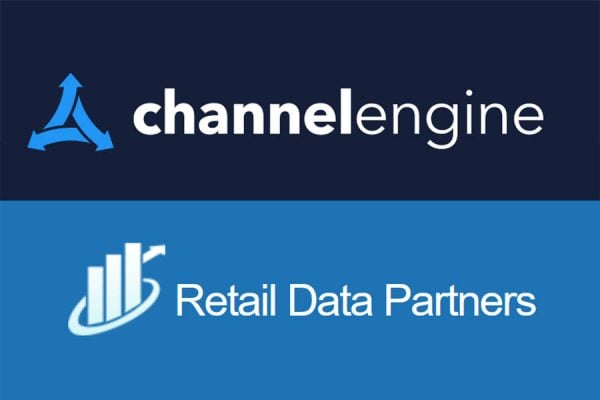

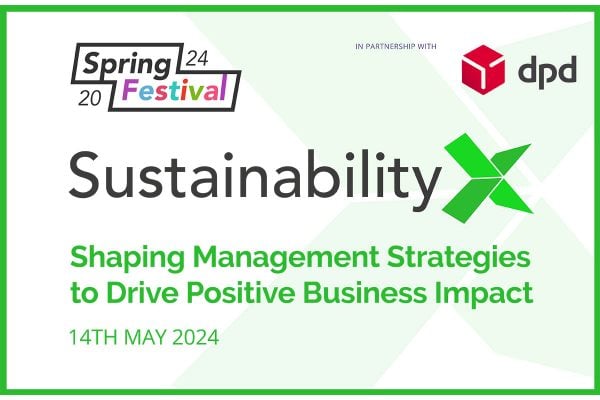
10 Responses
You can batch edit with Irfanview as well I believe.
Irfanview is free.
Very good tips, keep em coming.
I guess packing the image names with relevant keywords would also be helpful 😀
Thanks for the info. Unfortunately when I open up photoshop and click “file” there is no option available to me called “Process Multiple Images”.
I’m using adobe photoshop cs3 if this matters?
Any help would be greatly appreciated.
Many thanks.
Yes Mark T – Irfanview does have a batch resize option, though I must say, I tried last night with an image found in t’interweb that was 2848×2136 pixels with a file size of 1.45MB, and resized it in Irfanview to compare compression with Photoshop.
I resized it to 1000 pxls, and the resultant file size was reduced to 104kbs, so the file compression Chris got of 59kbs is very good
I use Picasa for my eBay photo processing, purely because the quality you can acheive in very little time is excellent. It’s also free!
I’ve even begun embedding slideshows in auctions for items with many images.
About the only limitation with Picasa are the limited watermarking options.
Irfanview is known to have excellent JPEG compression, better than Photoshop.
A general point about resizing – it’s usually a good idea to sharpen the image afterwards. Some resize algorithms include a sharpening step.
FastStone Image Viewer is an image converter and renaming tool that intends to enable users to convert, rename, resize, crop, rotate, change color depth, add text and watermarks to images in a quick and easy batch mode.
Best of all it’s FREEWARE. Check it out at http://www.faststone.org