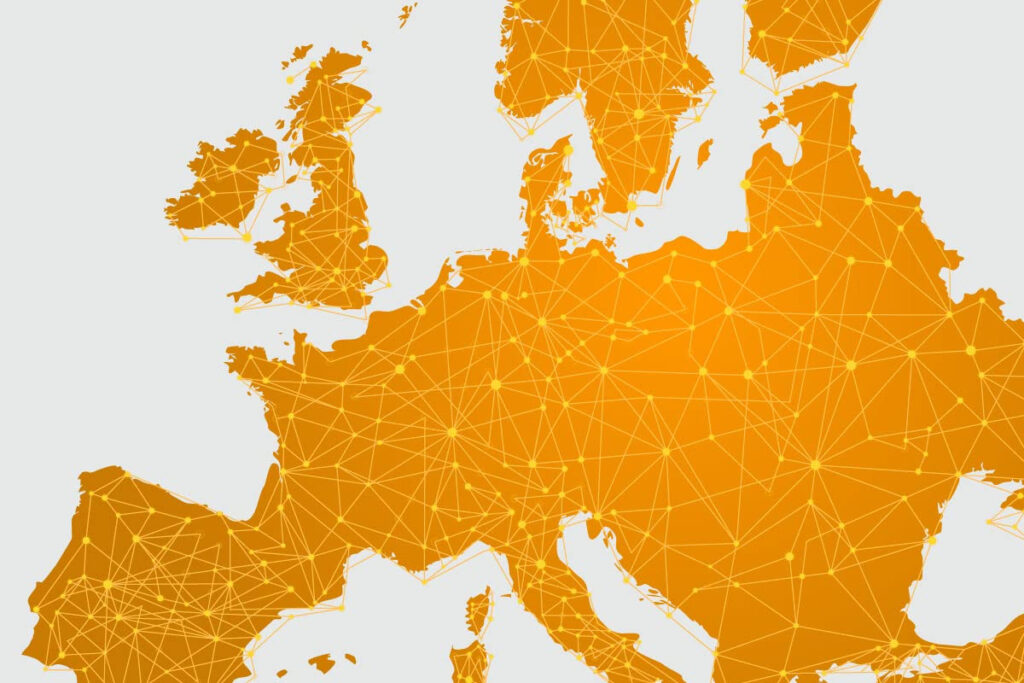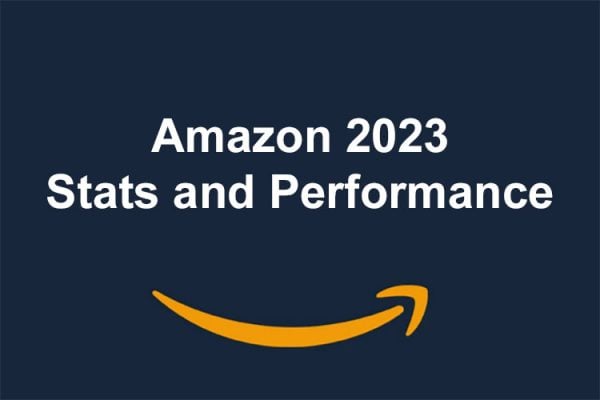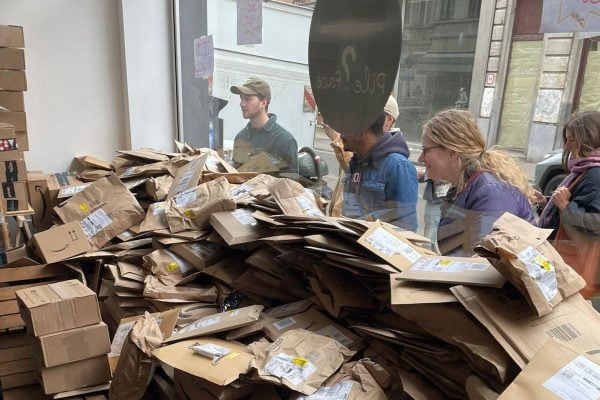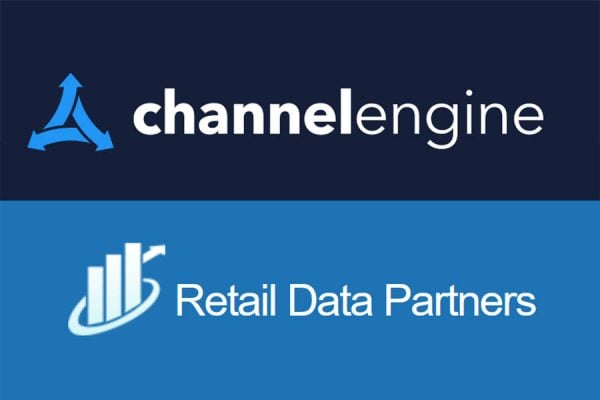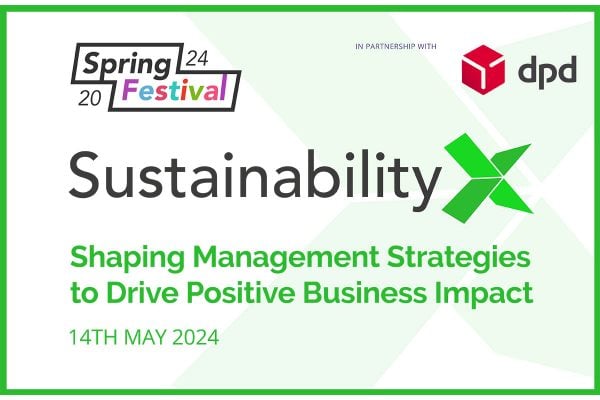Amazon have announced that Build International Listings (BIL) pricing rules are now available to read/edit within Automate Pricing. Making this change should allow you to explore new features and functionality, including managing all pricing rules across BIL and Automated Pricing in a single location in Seller Central and enabling you to view which pricing rules are managing your SKUs.
Seeing all your pricing rules in one place gives you the opportunity to quickly and easily enroll your BIL SKUs into Automate Pricing rules to help you manage your business so that you can stay on top of pricing.
What does Amazon Build International Listings tool do?
The Build International Listings tool helps you create and update offers from a single source marketplace to one or more target marketplaces. You save time and effort by managing offers in one marketplace. From that source marketplace, the tool will update eligible offers and prices in the target marketplaces based on settings that you specify and the currency exchange rates.
Build International Listings works within a region where there are multiple marketplaces, such as Europe or North America, and across regions when you have connected them by linking accounts.
- Build International Listings creates offers from a source marketplace to a target marketplace where the same ASINs already exist in both marketplaces.
- Attempts to translate and create product detail pages in a target marketplace.
- Synchronises the offer prices in target marketplaces based on the price you set in the source marketplace and your price rules.
- Adjusts prices periodically to reflect currency conversion fluctuations in the target marketplaces’ currencies. The frequency of these updates might vary from daily to weekly. These updates will not show changes of less than 1%.
- Adds or deletes offers in the target marketplaces when you make changes to eligible ASINs in the source marketplace.
How to manage Build International Listings pricing
To make edits to your BIL rules or to enroll SKUs into competitive pricing rules, check the Automate Pricing page.
To view all of your pricing rules by SKU, check the Manage Pricing page in Amazon Seller Central.