Amazon have announced that Country of Origin information will become a mandatory requirement from the 22nd of August 2021. Although the aim is to improve the quality of Amazon listings and to ensure that FBA Export orders are sent across the UK-EU border smoothly, this will impact you even if you only sell within the UK.
Although Pan-EU FBA and EFN are no longer operating across the UK-EU border, the Amazon FBA Export program continues to function. This allows EU customers to visit Amazon UK and UK customers to visit EU stores and order products direct to their home address on the opposite side of the border.
This change will have the following impact on your listings:
- New listings
You will be unable to create new listings without selecting your products COO information from the drop-down menu.
- Existing listings
You will be unable to edit existing listings until you have provided COO information.
These changes will come into effect after the 22nd of August 2021. Amazon are requesting you ensure that you have updated Country of Origin information ahead of this date.
What is Country of Origin information?
Country of Origin (COO) rules require businesses to state the country where their goods originate in order to clear customs. Following the end of the transition period, all EU-exporting businesses to the UK and UK-exporting businesses to the EU will be required to provide COO information. The COO of a product is the country where the product was wholly obtained or manufactured. If more than one country is involved in the product’s production or manufacture, the COO is where the last “substantial transformation” of the product occurred.
For information about how to determine COO, go to European Union and United Kingdom links.
How do I update the Country of Origin for my products?
- Once you have the correct Country of Origin information for your goods, follow the steps below to update your listings in bulk.
- Alternatively, you can update your products one by one by finding the SKU you wish to update on the Manage Inventory tab and selecting Edit Listing. Depending on the product type, the Country of Origin dropdown list will feature in the Compliance, Vital Info, Offer or More Details tabs. Select your Country of Origin from that list and select Save and finish.
Update Country of Origin information in bulk
- Go to Download an Inventory File under “Add Products via Upload”.
- Select the product type(s) for your listings, marketplaces and, template type. Click “Generate Template”.
- Open the template you have just generated and populate four columns:
Column A “feed_product_type”
Provide the product type of the ASIN for which you would like to update Country of Origin
Column B “item_sku”
Provide the SKU for which you would like to update Country of Origin
Column AJ “update_delete” Column
(column position will vary depending on product type)
Select “PartialUpdate”. (This setting ensures that the values in your catalog remain unchanged for attributes you are not populating in your template.)
Column X “country_of_origin” column
(column position will vary depending on product type)
Provide the Country of Origin for your product. - Save a copy of the file.
- Go to Upload Your Inventory File under “Add Products via Upload”.
- Under the “File Type” menu dropdown, select “Inventory Files for Specific Categories”.
- Browse to find your file, and then click “Upload”.


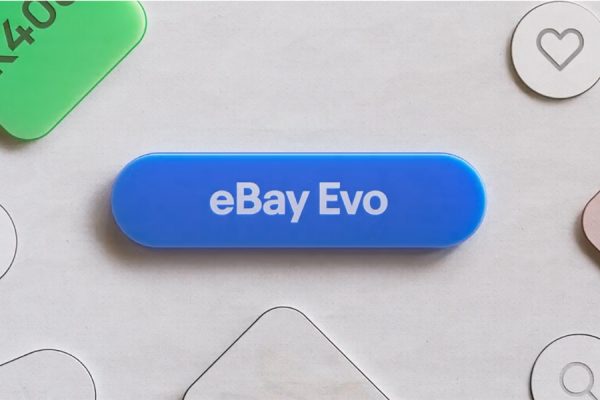


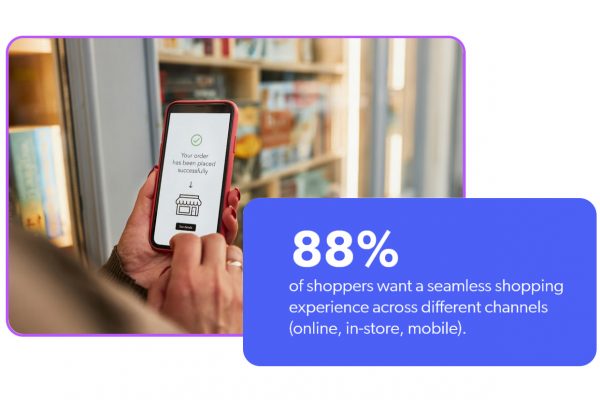


3 Responses
Amazon IT suck at it, big time. How hard would it be to have in manage inventory a tick box, so we can select all, mark Made In China, save all. Done. That’s how it should be, not downloading and populating a spreadsheet.
Is there any way to do this via an inventory wide flat file update? Or do you have to go through each category one by one?
I’m just coming to do this now, with almost 4000 ASINs spread over many categories. I’ve tried to follow the instructions above and have fallen at the template stage. Has anyone found an easier way to do this?