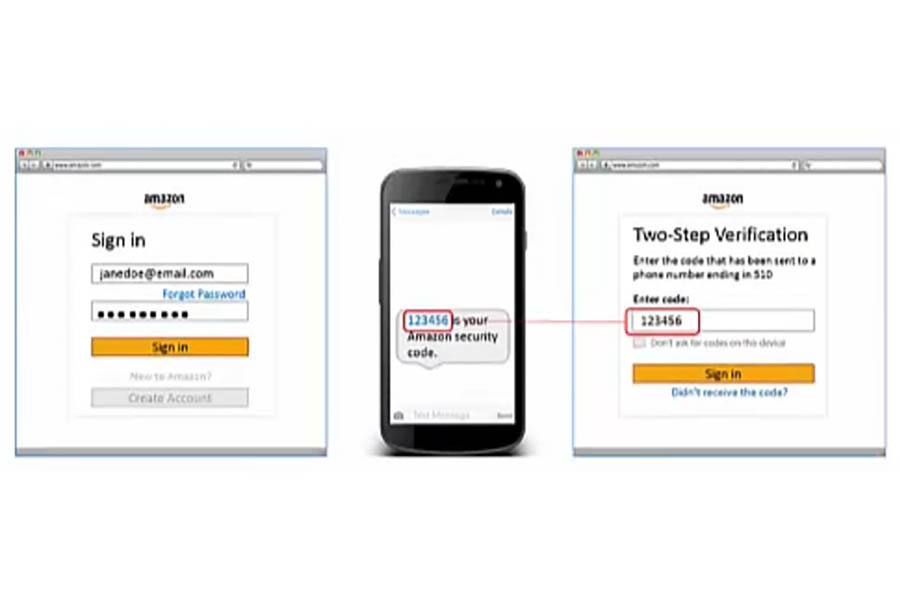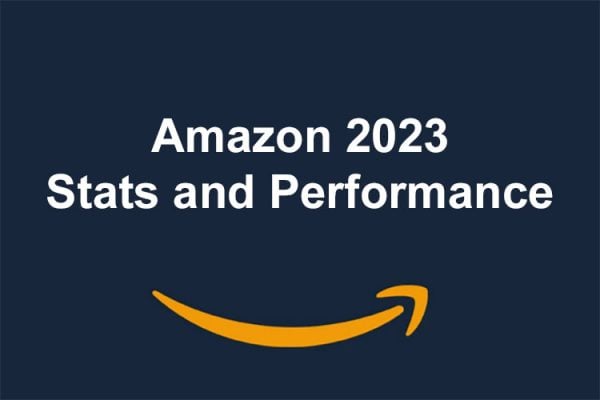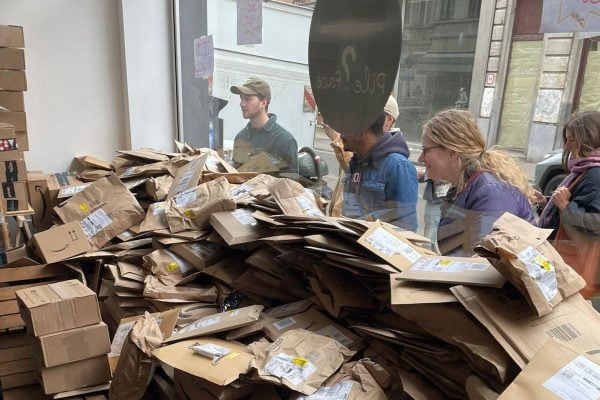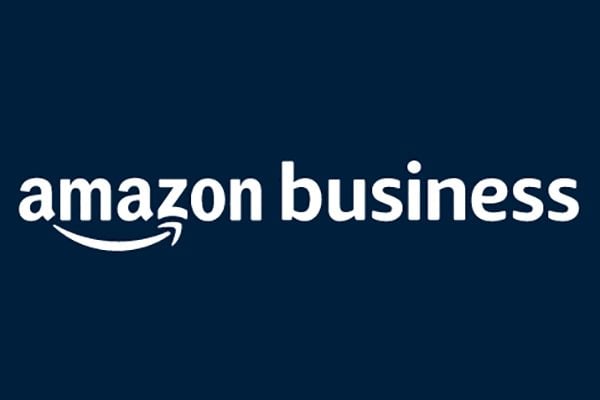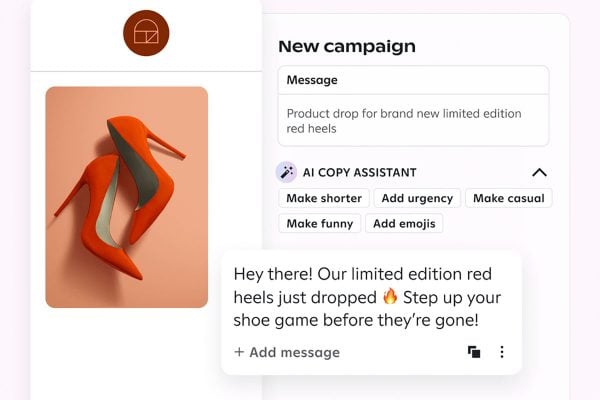Amazon two-step verification is about to become mandatory for all sellers when logging into Seller Central. This will be a minor annoyance if you are the only account users but will be a pain point for those that share passwords… especially for those who work remotely. Thankfully there are multiple options for how you handle Amazon two-step verification.
Starting as early as the 1st of December 2022, you must set up Amazon two-step verification with a mobile number or authenticator app to sign in to Seller Central. This update will ensure that your seller account remains secure. After you enter your password, you’ll receive a one-time password over SMS on your phone to confirm your sign-in.
If you don’t want to receive a one-time password over SMS every time you sign in to Seller Central, you can go to Login Settings to register an authenticator app for two-step verification.
If you don’t have a mobile number or an authenticator app registered on your account, you’ll be guided through a process to register your mobile number during your next sign-in.
Setting up Amazon two-step verification
- Sign in to Amazon., click Account & Lists, and then click Your Account.
- On your Amazon account page, click Login & security, and then for Advanced Security Settings click Edit.
- On the Advanced Security Settings page, click Get Started. Choose how you want to receive verification codes:
- By text message on your mobile phone: Enter your full primary mobile phone number (which must be able to receive SMS messages), and then click Send code.
- By automated voice call: Enter your full primary phone number, and then click Call me now.
- By using an authenticator app on your mobile phone: Click Add the new Authenticator App, open the authenticator app on your phone (or download one from the App Store), add an account within the app, and then scan the barcode shown.
- Enter the code that was sent to your phone number or generated through the authenticator app, and then click Verify code and continue.
- To make sure that you have a back-up option for receiving a security code if you no longer have access to your primary phone, you cannot turn on two-step verification without adding a back-up phone number. Add a backup verification method by doing either of the following:
- Add a phone number and choose the delivery format (text message or voice call).
- Download and configure an authenticator app. This lets you generate security codes when you can’t receive messages on your device.
- Enter the code that was sent to your phone number or generated through the authenticator app, and then click Verify code and continue. On the Almost done… page, choose whether you want to enter verification codes on the device you’re using, and then click Got it. Turn on Two-Step Verification.
For help recovering access to an account that has been secured with two-step verification, see Two-step verification account recovery.