 Mark Goodwin works for Transforming Data a Cloud based Data Transformation solutions provider who operate an on-demand hosted data conversion platform doing any to any format conversions for file types ranging from CSV, Flat Files, and XML through to EDI.
Mark Goodwin works for Transforming Data a Cloud based Data Transformation solutions provider who operate an on-demand hosted data conversion platform doing any to any format conversions for file types ranging from CSV, Flat Files, and XML through to EDI.
Mark provides expertise in format conversions into the eBay File exchange format, streamlining the bulk listing process for Sellers. He has offered to share their experience in a series of articles for those wanting to learn how to use File Exchange to automate the mundane and repetitive task of listing on eBay. This is the second article in the series.
File Exchange
In the first part of the series we focused on what is eBay’s File Exchange and how it worked operationally. In this part, we will delve further into the structure and how to set up a basic template ready for bulk listings.
The purpose of bulk listing is to save time and improve listing efficiency. To best meet these requirements a template needs be setup correctly to mirror how you sell on eBay.
What type of eBay Seller are you?
There are two main types of categorised sellers on eBay, Fixed Price and Auction. Selling style will influence the manner in which you structure your File Exchange Template.
Fixed Price is defined as the price that buyers can purchase your item immediately at the price you set, but cannot bid on your item (BuyItNow Price). This means you can sell multiples of the same item, use Best Offer and add Variations to your listings.
Auction is defined as selling only one item per listing. This means that you can use the BuyItNow option.
Don’t Mix up selling Styles
When setting your template you must be careful not to mix up selling types. An example of mistakenly mixing would be setting your template for Fixed Price listings and adding a buy it now field with a different price than you’re listing price.
The Role of Action Keys
The first column in the spread sheet is shown as *Action and MUST always be the first field present. The function of *Action column is to determine how a listing is processed.
For the purpose of Bulk listings in this article we will concern ourselves with two of the five action keys, Add and VerifyAdd.
![]()
Add is used to post new listings to eBay and VerifyAdd is used for testing your File Exchange File before going live. It acts in the same way as Add without creating an eBay Item ID.
Map out your Selling Style
You have over time found a style of selling which has given you the best results. These elements now have to be factored into selecting the appropriate fields to structure your template .These would include aspects such as
- Payments methods you accept (Credit Cards, PayPal, Postal Orders, Cheques, etc)
- Despatch time after receiving payment (Immediate, 1 – 2 days, 3 days, etc.)
- Returns (Accept Returns, Returns Policy, Who pays shipping back, etc.)
- Shipping Methods (Carriers, Free Shipping, Discounts, Tracking, etc.)
This provides guidance for your selection of Fields that you incorporate into your File Exchange template.
Select and Insert Custom Fields
The definitions of each field can be found in eBay’s File Exchange Advanced Template Instructions document. It’s lengthy but provides great insight into the format and its use.
The good news is you can enter these fields anywhere in the template except the first row which must be *Action.
Now from your research on your selling style, start matching up the appropriate fields and insert them into your template.
There are 2 ways of inserting the fields, the first is by using a spread sheet viewer such Excel and inserting new columns with the appropriate eBay field labels. This is probably the easiest and most familiar.
![]()
The second approach is to open the file in Notepad and see it in its raw form, then inserts the appropriate fields between the sets of commas.

In part three we will look at populating the fields with the correct data and using verify add function for testing.
Transforming Data’s ‘Inventory to eBay’ Service
However, if you require a streamlined, cost effective and automated approach to bulk listing on eBay we provide a hosted solution called Inventory to eBay which is directly accessible from any desktop or email client. It converts inventory records, spread sheets and catalogue listings directly into the File Exchange format, ready to bulk listings without the requirement for manual data entry.
Data is transformed and enriched by adding the specific eBay related data and codes for individual selling requirements (listing duration, selling format, listing categories, payments accepted, shipping charges, etc.) and delivers formatted files ready for listings.
Sales opportunities are broadened by using Smart Calculations to automatically set percentage increases and discount rates for eBay features such as Buy It Now Price, Best Offer Auto Accept Price, Reserve Price, and Shipping Discount for Multiple Items. A huge time saver if hundreds or thousands of products are required to be listed in bulk.
To find out more about Transforming Data’s eBay solution and other data transformation services, visit their website or contact them by email




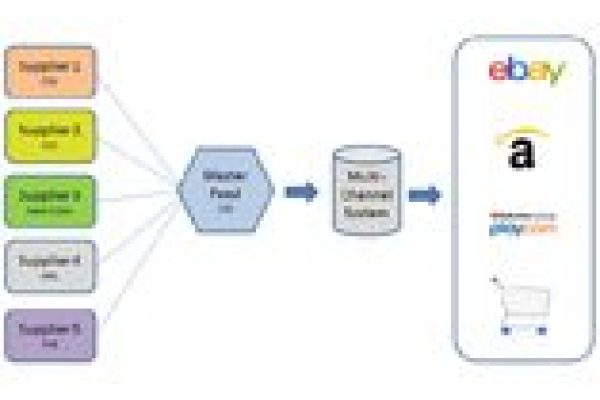



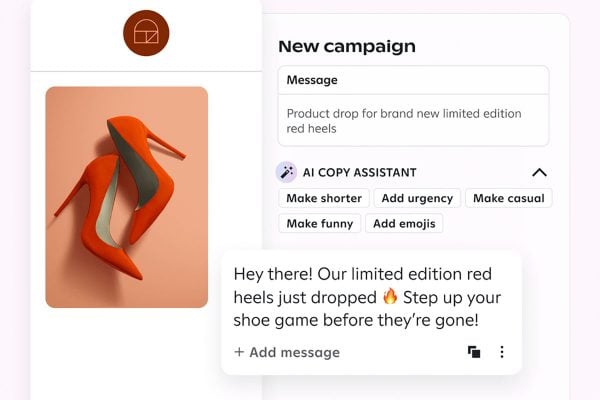
One Response
Sounds interesting, probably a bit of a learning curve but at least it’s not Turbo Lister.