Last week I decided it was time to get to grips with Windows 8 and bought a Windows 8 Fujitsu Laptop from Dabs (cheap as chips, £274.98) to start using as my main laptop. I know many people who hate Windows 8 and have uninstalled in favour of Windows 7 (beware, you can’t roll back an upgrade, you have to reinstall from scratch). Others have installed a utility to add a third party “Windows Start Button”.
From my experience Windows 8 is confusing and not particularly approachable, but in day to day use isn’t that different to Windows 7 so here are our tips to use Windows 8 for work.
1) Security
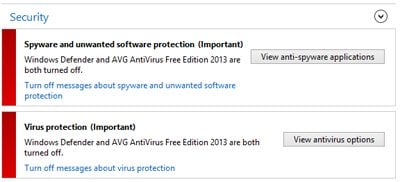 Doubltless the first thing you’ll do with your new operating system is to install your favourite anti-virus software. It’s likely that it simply won’t work!
Doubltless the first thing you’ll do with your new operating system is to install your favourite anti-virus software. It’s likely that it simply won’t work!
Well that’s what Windows 8 would have you beleive anyway. Microsoft have built in Windows Defender which they reckon is great for virus and Spyware protection. If you install most other anti-virus solutions Windows will report that they’re not working (even though they are) and throw up messages in the Action Centre with a red flag warning on your desktop.
A Microsoft engineer says “The Windows Action Centre really only recognizes the AntiVirus program (Windows Defender) inbuilt in the operating system.” and the solution is simply to turn off security alerts! They give instructions on how to do this so basically you have three choices: Trust Microsoft for your security, install third party software that you trust and live with messages, or simply turn off messages so that if you later have a problem you won’t be notified.
Passwords
Windows 8 insists on a password to run your computer – that’s because Windows now, more than ever before, is snitching to Microsoft. It’s not all bad, one of the positives is that Windows will automatically revtrieve your settings from one Windows 8 computer to another and so you’ll only ever have to set things like your desktop colours once. From then on every time you log into Windows your settings will be matched.
Of course it doesn’t work that well as most of your programs will be running from the desktop (at least for the foreseeable future) and so won’t be synched anyway.
Tip: When setting Windows 8 up for the first time have a Windows Live password or access to email on another device to confirm your email address
Games
Will you be playing solitaire on the train? The chances are it’s ages since you played games on your computer but be warned – they’re now all linked to your Xbox, even if you don’t have or want an Xbox. When you try and play your first game Windows will create a random Xbox account for you. Best solution, use your comptuer for work and play games on your mobile or tablet.
Will my programs work?
The good news with Windows 8 is that I’ve not found any program which would run under Windows 7 which doesn’t work with Windows 8. Just install from CD or download the program and you should be fine.
Every version of Microsoft Office from Office 2007 upwards is compatible.
Tip: Installed programs will get a shortcut on the Windows Metro
We’ve a special warning for Skype, don’t use Skype from the Windows Metro or install Skype for Windows 8 if you use multiple Skype IDs. If you do Microsoft will tie your Skype account to Windows live and you’ll never be able to log in with a different ID. Instead download the Skype for Desktop client to avoid merging accounts.
Metro
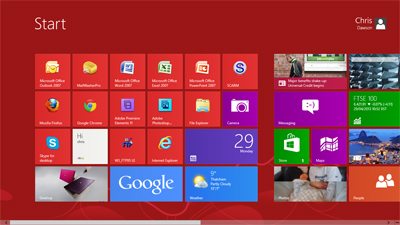 The Windows 8 Metro interface is somewhat a nuisance and somewhat useful depending on your point of view. First up it can display some interesting news, your photos, emails, instant messages, sports results, weather and pretty much anything that you might be interested in. However if you just want to get straight down to work you can also access cut down apps and a minimal version of Internet Explorer and get going instantly.
The Windows 8 Metro interface is somewhat a nuisance and somewhat useful depending on your point of view. First up it can display some interesting news, your photos, emails, instant messages, sports results, weather and pretty much anything that you might be interested in. However if you just want to get straight down to work you can also access cut down apps and a minimal version of Internet Explorer and get going instantly.
However the chances are high that the majority of the programs you use will be based on the good old fashioned desktop and the Windows Metro will end up as a set of Desktop shortcuts. That being the case you can drag and drop the most useful shortcuts to the left where you’ll see them and either delete or move those of little interest to the right.
Desktop
So you opened an app and Windows 8 sent you stright to the desktop to open the app. Don’t be surprised, apart from certain inbuilt apps it’s likely that your entire work life on Windows 8 will be on your traditional desktop. The only thing missing will be the start button to access your apps and files so we’ll cover that next.
Tip: To minimise all programs click the lower right hand corner of the task bar
Where is the “Start Button” and where are my programs?
 Where is the Windows Start Button? There isn’t one! What did you use the start button for though? Largely I’m guessing to access programs and files and that’s just now a new process. Everything you need is available from the “Charms” bar which appears on the right when you hover your mouse in the top or bottom righthand corners of the screen.
Where is the Windows Start Button? There isn’t one! What did you use the start button for though? Largely I’m guessing to access programs and files and that’s just now a new process. Everything you need is available from the “Charms” bar which appears on the right when you hover your mouse in the top or bottom righthand corners of the screen.
Wait for the Charms to appear and if you’re working from the desktop then the search icon will find all of your programs (now reneamed “apps”).
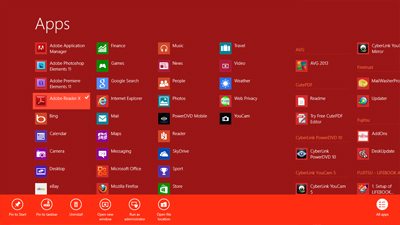 Once you’re looking at your apps a single click will open the app. Possibly more useful a right click will allow you to set properties for that program such as adding or removing from the Start Menu (Metro), pinning to the Task bar or even uninstalling the program and removing from your computer.
Once you’re looking at your apps a single click will open the app. Possibly more useful a right click will allow you to set properties for that program such as adding or removing from the Start Menu (Metro), pinning to the Task bar or even uninstalling the program and removing from your computer.
Although the Apps menu isn’t quite as quick to access as the old Start Button Menu, it does give easier access to all your programs (instead of a few frequently used ones).
Tip: Pin your favourite programs to the Task Bar and Start Menu
Where are my files
Hidden is the answer. But it’s easy to access them – Either pin Windows File Explorer to the task bar (follow steps above to pin a program) or hit and hold the Windows Key and then press the letter E on your keyboard to open File Explorer.
How do I turn my computer off?
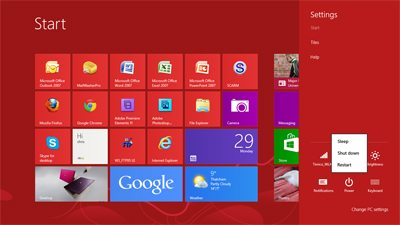 Not imediately obvious is how to turn a Window 8 computer off. It’s achieved by opening the Charms menu (mouse to top or bottom right corner of the screen), selecting “Settings”, then “Power” and then you can shut down, restart or put your computer into sleep mode.
Not imediately obvious is how to turn a Window 8 computer off. It’s achieved by opening the Charms menu (mouse to top or bottom right corner of the screen), selecting “Settings”, then “Power” and then you can shut down, restart or put your computer into sleep mode.
If it’s your first time using Windows 8 you’ll probably be relieved to shut it down and take a break. However if you persevere then you’ll find that living with Windows 8 is not that different to Windows 7. Almost all (if not all) of the apps that you need will be running from the desktop, with the possible exception of mail if you use Windows 8 inbuilt mail client. The Windows 8 Metro simply becomes a log in screen and a way to get to your first app and once you’re working with the exception of the missing Start Button you’ll soon forget that this is Microsoft’s most modern operating system.
For those who can wait a while, Windows 8.1 will apparently have a “boot to desktop” option enabling you to bypass the Metro interface entirely – It looks like Microsoft have realised that whilst phone kiddies will like the Metro interface everyone else just wants to get on with work.
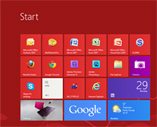


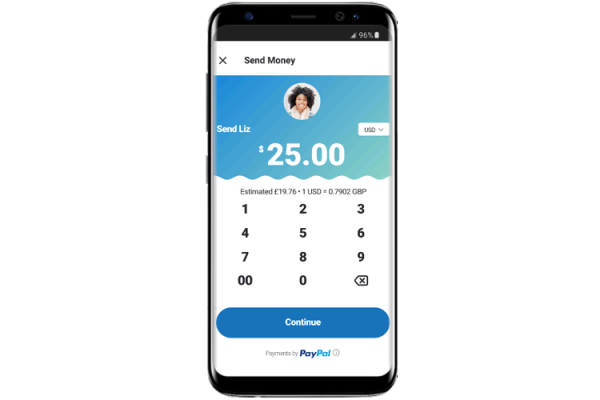
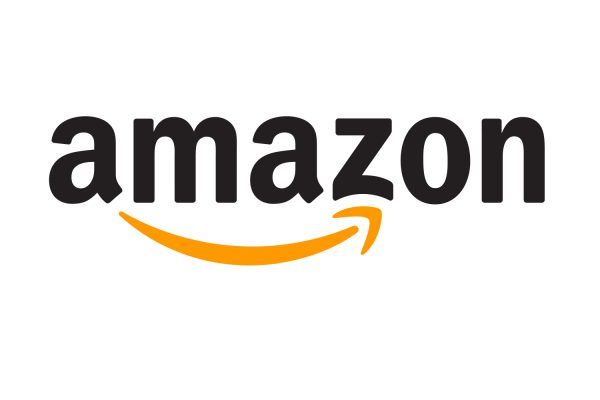




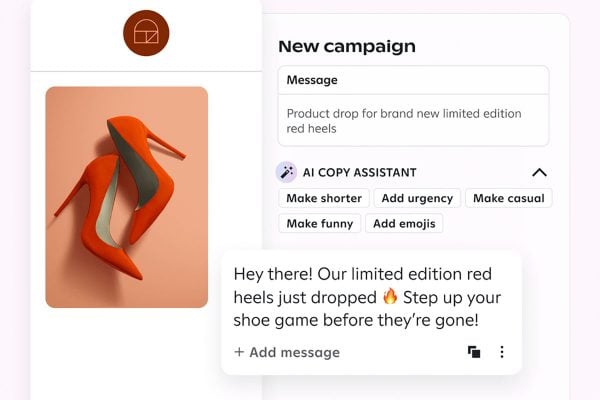
30 Responses
Microsoft deserves to go out of business for putting out Windows 8. I’m not kidding….
Ya just gotta love an “intuitive” user interface that requires you to take a tutorial to learn how to turn off your device! Oh, and let’s not even get into the dozens of articles that explain the lists of keyboard shortcuts that you need to memorize in order to make your GRAPHICAL user interface work efficiently.
I’ve been using windows 8 since launch and have been loving it. Rapid boot and shut down great resource usage and it runs great on old or weak hardware like atom processors
I upgraded from windows 7 when there was a 24n99 offer for pro so a total deal. All apps rin great.
Sure I insalled an aftermarket start Menu called start 8 which costs 4.99 for life, but the the fact the operating system is 80% optimised over windows 7, supports faster boot and shut down times. Uses resources far more effectively. Optimises old hardware far better than windows xp and takes advantage of the latest security features of the latest cpus.
For gaming or work its an ideal operating system and the latest Internet Explorer ales websites look beautiful and is as fast as chrome or Firefox.
This is no vista, Microsoft best Os since xp. (which is I believe near 10 years old)
Sur there are loads of no start menu trolls posting everywhere.l how bad It is because it doesn’t have a start menu.
But I’m the one with a faster Mor optimised, current operating system.. so no pros troll on and miss out…
“Where is the “Start Button” and where are my programs?”
“How do I turn my computer off?”
Hahaha this made me laugh, it’s why after about 14 hours I took my laptop back to PC World.
I have an old Dell Vostro laptop (weighs a ton) which was so full of “stuff” that it took ages to do anything. Rather than reinstall XP I decided to try the £24.99 upgrade to Windows 8.
This has certainly given the old machine a new lease of life (I did cheat and install the traditional Windows start button though) to the extent that it now loads and runs faster than some of our more recent machines running Windows 7.
So, a thumbs up to Windows 8 from me, providing you adapt it to suit your needs.
Windows 8 + start8 with boot to desktop= windows 7 but miles better
Or try
start is back, pokki or the 101 free or cheap start menu replacements and enjoy windows 8 than cry and moan.
I feel sorry for people do not or are too lazy to make windows 8 work for them, it’s the future and they must be the past. I installed it on day one on new and old hardware and it’s amazing. I prefer it over Linux variants and mac osx.
People trolling the Internet and crying over a start menu is pathetic, as there are so many start menu replacements.
But then just 95% of western society these days I suppose. Need to be wet nursed by governments in massive debt.
I only use a PC for business that’s why I’ve still with XP, I think you’d be surprised how businesses still do!
startisback Makes Windows 8 behave more like windows 7 also appears to fix some of 8s compatibility problems
My windows 8 machine works with everything so far, and I’ve had it for 2 months. I did have the initial “oh my god, where’s the start button?!” crisis, but my friend Mr Google showed me how to shut down, and I haven’t looked back since then.
I bought the same PC from ebay daily deals for my wife. She likes it, as it has a similar feel to her ipad, with apps etc. I however detest it, and am happy with my XP and Win 7 machines.
Windows Hate (8) Its computing for people who do not compute, I am sure my mother would love it however it is not for me. Any new hardware that I buy will have its hard drive formatted and Win7 put onto it, as for the office PC that has and probably always will run on XP
Trying to set up new account with windowslive
Windows 8 is a pain. Its a technological marvel with HTML5 + silverlight front end, but getting used to it… my god.
Anyhow, the same story was heard when Windows ME (turned into XP – loved by all) came out, Windows Vista (turned into 7 – loved by most), now its 8 (will be turned into something like Mango or Geraffe or something like that – which will again be loved by all).
Anyhow, what other choice do we have. Mac? Are you kidding me?